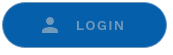How to renew, change or cancel a PTV authorisation
Find out how to renew, change or cancel a PTV authorisation.
Get a copy of your PTV authorisation
Getting a copy of your PTV authorisation is simple.
You can also use your mobile phone or computer to get a copy of your PTV authorisation through DoTDirect.
Mobile
- Log into your DoTDirect account on your phone.

- Select your profile if required.

- Tap the menu icon in the top left corner, scroll down, and tap Authorisations in force.

- Select the vehicle you want the copy of the PTV authorisation for.


- Scroll down the page, find the heading Authrisation’s issue period and related documents, and click on the current issue period for this year.

- A list of all the documents related to that specific PTV authorisation period will be displayed below.
Click Download on the vehicle’s PTV authorisation document and save the document for your records.
 |
Computer
- Log into your DoTDirect account on your computer.
- Click the On-demand Transport tab at the top of the screen.
- Click Passenger Transport Vehicles, then Authorisations in force.

- Click on the vehicle you want a copy of the authorisation for.
- Under the heading Authorisation’s issue periods and related documents, click on the current issue period for this year.

- A list of all the documents related to that specific PTV authorisation period will display.
- Click Download on the vehicle's PTV authorisation document and save the document for your records.

Your on-demand booking service (ODBS) may have additional requirements for confirming your PTV authorisation status.
Changing your PTV authorisation category
You can apply to change your PTV authorisation category via DoTDirect.
When you change your PTV authorisation category via DoTDirect, the Motor Injury Insurance (MII) category will be automatically updated. As the vehicle is still operating for hire or reward, there is no MII adjustment fee.
On-demand rank or hail (OD-RH) to on-demand charter (OD-C)
To change your OD-RH (taxi) PTV authorisation category to OD-C (charter), you must remove the following items from the vehicle:
- fare calculation device (meter);
- roof light and roof sign; and
- external livery, if the livery could identify the vehicle as an OD-RH PTV (taxi);
The taxi plates attached to the vehicle must be returned to DoT and replaced with either ordinary plates or CVL plates.
The camera surveillance unit and related signage do not need to be removed. The PTV authorisation holder must ensure that any cameras kept in the vehicle meet the Camera Surveillance Unit Standards.
You do not need to get your vehicle reinspected to change your PTV category to OD-C.
There are no regulated minimum or maximum fares for charter services. Charter drivers and passengers must agree to a pre-agreed or "contract" fare prior to travel commencing. The fare must be recorded in writing – this includes electronic formats like SMS or email. Visit the DoT website for more information about charter fares.
On-demand charter (OD-C) to on-demand rank or hail (OD-RH)
To change your OD-C (charter) PTV authorisation category to OD-RH (taxi), you must add the following items from the vehicle:
- fare calculation device (meter);
- roof light and roof sign;
- external livery (if the vehicle doesn't already have it); and
- a camera surveillance unit that meets the current Camera Surveillance Unit Standards.
You will also need to get your vehicle inspected. The vehicle inspection will check that the vehicle meets roadworthiness standards as well as confirm that any modifications to the vehicle (e.g. for the camera, fare calculation device and roof sign) meet safety requirements.
Visit Apply for a PTV authorisation: OD-RH (taxi) for more information.
| Passenger transport vehicle (PTV) authorisations user guide | Kb | |
| Declaration of Motor Injury Insurance Class (Form E67) | Kb | |
Changing your PTV to a standard vehicle
All PTV authorisation categories
If the vehicle will no longer be used to provide any passenger transport services (including on-demand rank or hail, charter, tourism or regular passenger transport), the MII class must be changed once the PTV authorisation is cancelled via DoTDirect.
To change the MII class, complete the E67: Declaration of Motor Injury Insurance Class form (below) and submit to On-demand Transport – it’s quickest to email the completed form to ondemandtransport@transport.wa.gov.au.
Once the MII class has been changed, the vehicle will no longer require annual inspections for PTV purposes. Your vehicle may still require an annual inspection if it has more than eight seats (including the driver). Visit Get a vehicle inspected for more information about annual inspections.
Additional requirements for OD-RH
As well as cancelling the PTV authorisation in DoTDirect and submitting an E67 form, OD-RH authorisation holders must return their taxi plates to DoT and exchange them for standard plates.
You can go to a Driver and Vehicle Services Centre, regional DoT centre or agent in-person to do this.
| Passenger transport vehicle (PTV) authorisations user guide | Kb | |
| Declaration of Motor Injury Insurance Class (Form E67) | Kb | |
Changing the vehicle attached to a PTV authorisation
A PTV authorisation holder can reuse the unused time on a PTV authorisation for another vehicle. This may be applied if, for example, the vehicle is damaged or written off and the PTV authorisation holder acquires a replacement vehicle to use.
The original PTV authorisation must be cancelled prior to applying. Please refer to the Cancelling a PTV authorisation section above for further details.
You can reuse authorisation at any point during the life of the authorisation, however if a renewal notice has been sent for the original PTV authorisation, it cannot be reused on another vehicle.
The PTV authorisation that is obtained by reusing a previous authorisation will have the same expiry date as the original authorisation.
The vehicle must meet the requirements for a PTV authorisation, including either:
- having had a full inspection for PTV purposes in the previous three months prior to application; or
- being a brand new vehicle first registered in WA in the last 10 days.
The correct Motor Injury Insurance (MII) class must also be applied to the vehicle. If you own the vehicle that the new PTV authorisation will be attached to, you can update this during the PTV authorisation applicant process via DoTDirect. If you don’t own the vehicle, the MII class can be changed using the E67: Declaration of Motor Injury Insurance form (below).
Only the same category of PTV authorisation can be reused – for example, you cannot reuse the unused portion of a PTV OD-RH authorisation to get a PTV OD-C authorisation.
Applying to reuse the remaining time on a cancelled PTV authorisation can only be done via DoTDirect. See the PTV User Guide for full instructions on how to apply.
| Passenger transport vehicle (PTV) authorisations user guide | Kb | |
| Declaration of Motor Injury Insurance Class (Form E67) | Kb | |
Renewing a PTV authorisation
PTV authorisation renewal notices are sent via email or post 6 weeks prior to the PTV authorisation expiry date. The PTV authorisation renewal will also show in your 'To-do list' when you log into your DoTDirect account.
PTV authorisations can be renewed for 3, 6 or 12 months. One month PTV authorisations cannot be renewed - these authorisations are offered when a temporary or replacement vehicle is required.
The renewal can be paid through DoTDirect. Once logged in, the renewal will show on the overview page. Selecting ‘Pay now’ will allow authorisation holders to confirm the vehicle details and pay the PTV authorisation renewal costs.
Note: if your PTV authorisation renewal payment is not received by the due date, your authorisation will expire. You will need to apply for a new PTV authorisation if you wish to use the vehicle to transport passengers for hire or reward. You cannot operate the vehicle as a PTV until a new PTV authorisation is granted.
PTV authorisation fees are available at the Fees and charges page.
See the PTV user guide below for detailed steps on how to renew a PTV authorisation.
| Passenger transport vehicle (PTV) authorisations user guide | Kb | |
How to cancel a PTV authorisation
You can quickly cancel your PTV authorisation online via DoTDirect. A PTV authorisation can be cancelled by the PTV authorisation holder or vehicle owner (if different to the PTV authorisation holder).
The Department of Transport (DoT) does not provide refunds for cancelled PTV authorisations.
When you cancel a PTV authorisation via DoTDirect, a confirmation email will be sent to the PTV authorisation holder and the vehicle owner (if different to the PTV authorisation holder). The email will confirm when the PTV authorisation is cancelled. The vehicle can still be operated as a PTV until this time.
See the PTV User Guide (below) for detailed instructions and more information.
Cancelling as the PTV authorisation holder
To cancel your PTV authorisation:
- Log into your DoTDirect account.
- Select the On-demand Transport tab
- Click Passenger Transport Vehicles, then Authorisations in force.
- Select the vehicle with the PTV authorisation you wish to cancel.
- Click the Cancel authorisation button at the bottom of the screen.
- A confirmation message will be displayed. Click Continue to confirm you wish to cancel your authorisation.
- You will receive an email notifying you that the PTV authorisation has been cancelled.
If you are the PTV holder and also own the vehicle, the cancellation will take effect at the end of the same day that the confirmation email is sent.
If you do not own the vehicle, the cancellation will take effect at the end of the day, after the confirmation email is sent.
Cancelling as the vehicle owner
If you own the vehicle the PTV authorisation is attached to, but are not the PTV authorisation holder, you can also cancel the PTV authorisation. The cancellation will take effect at the end of the day after the confirmation email is sent.
To cancel the PTV authorisation attached to your vehicle:
- Log into your DoTDirect account.
- Select the Vehicles tab – a list of your vehicles will display.
- Select the vehicle with the PTV authorisation you wish to cancel.
- Click the Cancel PTV authorisation button at the bottom of the screen.
- A confirmation message will be displayed. Click Continue if you wish to continue cancelling the authorisation attached to your vehicle.
- You will then receive an email that confirms the cancellation will take place at the end of the next day.
- The status of the PTV will become Active (Pending cancellation) on DoTDirect.
As the vehicle owner you can then apply for a PTV authorisation under your name.
The PTV authorisation holder will also receive an email letting them know that the PTV authorisation against the vehicle will be cancelled at the end of the following day.
The PTV authorisation holder can still operate the vehicle as a PTV until the cancellation is finalised – the PTV authorisation status will show as Active (Pending cancellation).
There are a number of things you must do after cancelling your PTV authorisation on DoTDirect. Follow the instructions in What to do after cancelling a PTV authorisation (below)
| Passenger transport vehicle (PTV) authorisations user guide | Kb | |
What to do after cancelling a PTV authorisation
Once you have cancelled the PTV authorisation on DoTDirect and the vehicle is no longer authorised as a passenger transport vehicle. You must:
Change the Motor Injury Insurance (MII) class
If the vehicle is no longer being used as a PTV, the vehicle owner must complete the E67: Declaration of Motor Injury Insurance Class form (below) to nominate the correct insurance class for the vehicle usage and submit it to DoT. The form must be completed by the vehicle owner.
After lodgement, the vehicle owner will be issued with either a credit or invoice to be paid for the difference in fees for the new MII class. Current MII fees are listed on the DoT website. The vehicle licence will be invalid until this adjustment is paid.
Return plates and other equipment
If the vehicle has “CVL”, “TAXI”, “PT”, “TC”, “SCV” or “CT” plates, they must be returned to a DoT centre or regional office when the PTV authorisation is cancelled.
PTVs in the OD-RH category who are cancelling the authorisation must remove the following items from the vehicle:
- fare calculation device (meter);
- roof light and roof sign; and
- external livery (only applicable if the livery could identify the vehicle as an OD-RH PTV (taxi)).
Inspections
After the PTV authorisation is cancelled, the vehicle will no longer require an annual inspection for PTV purposes.
The vehicle may still require an annual inspection if it has more than 12 seats.
If the vehicle has recently failed at inspection, you may be required to undertake and pass an inspection for vehicle licensing purposes.
Visit Get a vehicle inspected for more information about when an inspection is required.
Unused time on a PTV authorisation
A PTV authorisation holder can reuse the unused time on a PTV authorisation for another vehicle. This may be applied if, for example, the vehicle is damaged or written off and the PTV authorisation holder acquires a replacement vehicle to use. Changing the vehicle attached to a PTV authorisation (above) explains the process in using the remaining time on your authorisation.
| Declaration of Motor Injury Insurance Class (Form E67) | Kb | |
Selling a PTV authorised vehicle
You cannot transfer a PTV authorisation with a vehicle.
If you are selling a vehicle that has a PTV authorisation and the owner does not intend to use it as a PTV, you should cancel the PTV authorisation in your DoTDirect account. See the Cancelling a PTV authorisation section above for more information.
If you do not cancel the authorisation yourself, it will automatically be cancelled 14 days after transferring the vehicle to the new owner.
If the new owner consents to the vehicle being used as a PTV, both the vehicle owner and the PTV authorisation holder must complete the ODT6: Vehicle Financial Interest Agreement form (below) and submit it to DoT within 14 days of transferring ownership, via DoTDirect.
If this form is not received in 14 days, the PTV authorisation will automatically be cancelled.
| Vehicle financial interest agreement (Form ODT6) | Kb | |
Buying a vehicle with a PTV authorisation
A PTV authorisation does not get transferred with the vehicle’s licence when you purchase a vehicle. However, you may:
- Cancel the PTV authorisation via your DoTDirect account once the vehicle is licensed in your name, if you do not intend on using it as a PTV. Follow the instructions for Cancelling a PTV authorisation in the section above.
- Apply for PTV authorisation on DoTDirect if you want to operate as a PTV, once the previous PTV authorisation has been cancelled. You will need to ensure that whoever drives the vehicle when transporting passengers for hire or reward has a passenger transport driver (PTD) authorisation.
- Keep the existing PTV authorisation in the PTV authorisation holder’s name. To do this, the new vehicle owner and the PTV authorisation holder will need to complete the ODT6: Vehicle Financial Interest Agreement form (below) and submit it to DoT within 14 days of transferring ownership, via DoTDirect.
If this form is not received within 14 days of transferring ownership of the vehicle, the PTV authorisation will be automatically cancelled.
The vehicle owner or the PTV holder can cancel the authorisation at any time in DoTDirect.
| Vehicle financial interest agreement (Form ODT6) | Kb | |
| Declaration of Motor Injury Insurance Class (Form E67) | Kb | |
| Passenger transport vehicle (PTV) authorisations user guide | Kb | |